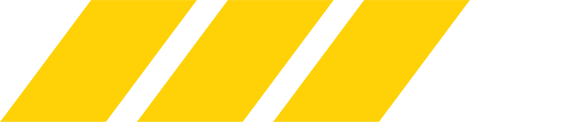1) Fight night discussions will auto update. Meaning new posts will automatically load for members, so you never have to click refresh.
2) In the top right hand corner of any screen, you will see your Username, Inbox, and Alerts.
- Username to edit your settings or profile.
- Inbox will light up if someone sends you a Private Message.
- Alerts are INSTANT NOTIFICATIONS when you receive karma, are quoted, or tagged (mentioned)
3) To TAG (mention) someone, simply type @ before their username Example: @Wild
@Wild
4) To post an IMAGE or GIF from another website:
- simply paste the URL in the text box and the software will auto embed
** Note: You can also simply drag an image into the text box and it will automatically embed it.
5) To post an IMAGE saved on your phone/tablet/computer:
- click the "Add Images" button
- click "upload"
- choose the pic you want from your device
- click "insert"
- click "post reply"
** No need to host on Imgur, Photobucket, etc.
6) To embed a link, simply paste the URL (link) in the text box and click "post reply". The software will automatically embed it.
7) To embed a video (YouTube, Vine, Instagram, Vimeo, DailyMotion, etc) simply paste the URL into the text box and our software will embed it.
8) To create a spoiler tag:
- type whatever you want to share in the text box
- highlight the text
- click the "insert" button (icon above text box w/ + sign)
- click "spoiler"
9) There is a CHAT bar at the bottom right of any screen. Click that and you can chat 1 on 1 with any member.
10) There are UP & DOWN ARROWS that will light up on the far right of any page, as you begin to scroll up or down. Click the up arrow to go to the top of the page. Click the down arrow to go to the bottom of the page. Just a time saver thing in long threads.
11) If you view a thread, then leave that thread. The next time you revisit it, you will automatically be taken to the first unread post.
12) To quote someone, simply click the reply/quote button in THEIR post...then type below the quoted text.
13) To make a new post without quoting anyone...simply type in the blank box at the bottom of whatever thread you're in and click "post reply".
14) To create a new thread, simply click whatever forum you want to make it in, then click the "post new topic" button (top right above thread listings)
15) If you click FORUMS, you will see a list of all the forums here: Cageside, Q&A Archives, Off-Topic, Geek Haven, Fapout, etc.
Lastly...
Do we have an APP? Read here: Do we have an app? | The MMA Community Forum
2) In the top right hand corner of any screen, you will see your Username, Inbox, and Alerts.
- Username to edit your settings or profile.
- Inbox will light up if someone sends you a Private Message.
- Alerts are INSTANT NOTIFICATIONS when you receive karma, are quoted, or tagged (mentioned)
3) To TAG (mention) someone, simply type @ before their username Example:
4) To post an IMAGE or GIF from another website:
- simply paste the URL in the text box and the software will auto embed
** Note: You can also simply drag an image into the text box and it will automatically embed it.
5) To post an IMAGE saved on your phone/tablet/computer:
- click the "Add Images" button
- click "upload"
- choose the pic you want from your device
- click "insert"
- click "post reply"
** No need to host on Imgur, Photobucket, etc.
6) To embed a link, simply paste the URL (link) in the text box and click "post reply". The software will automatically embed it.
7) To embed a video (YouTube, Vine, Instagram, Vimeo, DailyMotion, etc) simply paste the URL into the text box and our software will embed it.
8) To create a spoiler tag:
- type whatever you want to share in the text box
- highlight the text
- click the "insert" button (icon above text box w/ + sign)
- click "spoiler"
It will look like this
9) There is a CHAT bar at the bottom right of any screen. Click that and you can chat 1 on 1 with any member.
10) There are UP & DOWN ARROWS that will light up on the far right of any page, as you begin to scroll up or down. Click the up arrow to go to the top of the page. Click the down arrow to go to the bottom of the page. Just a time saver thing in long threads.
11) If you view a thread, then leave that thread. The next time you revisit it, you will automatically be taken to the first unread post.
12) To quote someone, simply click the reply/quote button in THEIR post...then type below the quoted text.
13) To make a new post without quoting anyone...simply type in the blank box at the bottom of whatever thread you're in and click "post reply".
14) To create a new thread, simply click whatever forum you want to make it in, then click the "post new topic" button (top right above thread listings)
15) If you click FORUMS, you will see a list of all the forums here: Cageside, Q&A Archives, Off-Topic, Geek Haven, Fapout, etc.
Lastly...
Do we have an APP? Read here: Do we have an app? | The MMA Community Forum
Last edited: