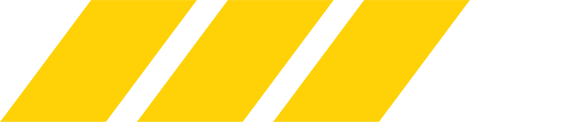Pretty much everyone has an old phone or two laying around these days. I decided to put one of mine to good use. I set it up so that it acts as a security camera in my house. Whenever something moves in front of it, it takes a picture and emails it to me using my home WiFi network.
Here is what you'll need:
One note is you might want to consider installing the Google Rewards app. It isn't needed for this, but it is a good way to get free Google Play store credit.
Once you have installed the Motion Detector app, fire it up and start by configuring the settings. I ended up jacking up the resolution of the photos and lowering the frequency the app takes a photo. I also set a delay between when I arm the app and when it starts monitoring. This is to give me a chance to get out of the room after arming it.
I set it up to email me the photos and disabled the signal sound since I want it to just work without whoever is in the room knowing what's going on.
Other than that, I didn't change the other settings from the default values. If you are interested, this guy did a decent job of running through all of the settings:
View: https://www.youtube.com/watch?v=FW2A8v_LT0k
One neat thing about this particular app is that it can trigger an event that can be picked up by Tasker to trigger custom actions. I'm not using this at the moment.
Once you have the app configured, setup the phone to watch the area you want monitored. I took the time to uninstall other apps and disable apps that I couldn't install since this particular phone just doesn't need to do any of that offer stuff. I put the phone in airplane mode, enabled WiFi, and connected to my home wireless network. Then I plugged the phone in. I armed the app and tested it out by entering and leaving the room a few times. As I did that, email notifications were being sent to my account with the photo attached. It works! I sends me a new photo about every five seconds until the motion in the room stops. I've had it running for a couple of days now, and it seems to be working great!
One thing to note about the security of this approach is it is pretty obvious there is a phone plugged in with the camera pointed at the room. If someone notices that, they might just take the phone, shut it down, unplug it, pull the battery, shutdown the WiFi network, or shutoff the power in the room to defeat this approach. It is not a bombproof approach.
Another thing I'll mention is the app is developed by some people who claim to be operating in Poland which is an area of the world that creates some malware. I wasn't obvious to me that everything is going to be on the up and up. I created a new Google account and setup the phone as well as the app to use that, so I wouldn't be giving them access to my real Google account. That being said, I guess they would still have access to a view of my home. Install at your own risk.
Anywho, at least I'm getting some use out of that old phone! What are you guys using your phones for other than the obvious? What are the most useful apps in your opinion?
Here is what you'll need:
- Phone
- Power adapter
- The Motion Detector app from the Google Play store. Granted it isn't free, but it works well.
- WiFi access
One note is you might want to consider installing the Google Rewards app. It isn't needed for this, but it is a good way to get free Google Play store credit.
Once you have installed the Motion Detector app, fire it up and start by configuring the settings. I ended up jacking up the resolution of the photos and lowering the frequency the app takes a photo. I also set a delay between when I arm the app and when it starts monitoring. This is to give me a chance to get out of the room after arming it.
I set it up to email me the photos and disabled the signal sound since I want it to just work without whoever is in the room knowing what's going on.
Other than that, I didn't change the other settings from the default values. If you are interested, this guy did a decent job of running through all of the settings:
View: https://www.youtube.com/watch?v=FW2A8v_LT0k
One neat thing about this particular app is that it can trigger an event that can be picked up by Tasker to trigger custom actions. I'm not using this at the moment.
Once you have the app configured, setup the phone to watch the area you want monitored. I took the time to uninstall other apps and disable apps that I couldn't install since this particular phone just doesn't need to do any of that offer stuff. I put the phone in airplane mode, enabled WiFi, and connected to my home wireless network. Then I plugged the phone in. I armed the app and tested it out by entering and leaving the room a few times. As I did that, email notifications were being sent to my account with the photo attached. It works! I sends me a new photo about every five seconds until the motion in the room stops. I've had it running for a couple of days now, and it seems to be working great!
One thing to note about the security of this approach is it is pretty obvious there is a phone plugged in with the camera pointed at the room. If someone notices that, they might just take the phone, shut it down, unplug it, pull the battery, shutdown the WiFi network, or shutoff the power in the room to defeat this approach. It is not a bombproof approach.
Another thing I'll mention is the app is developed by some people who claim to be operating in Poland which is an area of the world that creates some malware. I wasn't obvious to me that everything is going to be on the up and up. I created a new Google account and setup the phone as well as the app to use that, so I wouldn't be giving them access to my real Google account. That being said, I guess they would still have access to a view of my home. Install at your own risk.
Anywho, at least I'm getting some use out of that old phone! What are you guys using your phones for other than the obvious? What are the most useful apps in your opinion?