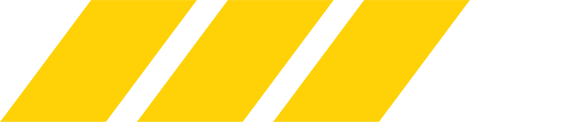you got it in the end didnt you? your guides look lined up in that last screenshot.I'm still not sure why I couldn't get that last guide step
Last edited:
you got it in the end didnt you? your guides look lined up in that last screenshot.I'm still not sure why I couldn't get that last guide step
Lined up yes but I couldn't do that step to show more of the orange layeryou got it in the end didnt you? your guides look lines up in that last screenshot.
yeah? in the screenshot your bottom orange is showing so it looks good. only the bottom is suppose to show.Lined up yes but I couldn't do that step to show more of the orange layer
My current state. I thought I needed to have the top 2/3 or so orange?yeah? in the screenshot your bottom orange is showing so it looks good. only the bottom is suppose to show.
can you send a screen of how it looks right now. maybe take the paint brush in another layer and explain which part you were trying to move?

AHHH...I was trying to make this happen without adding a new layer. I assume its possible but this will work tooso now is the next step. Take the eyedropper tool and take a sample of the Yellow behind Anderson Silva's burito
Then make a new layer use the Paint Bucket Tool to fill it in with that Yellow and then resize it so it takes up that square we made.
It should look like this now:

its best to put different shapes in different layers so when you screw up you can delete that particular layer and fix it. If you put 2 shapes in one layer it merges them both and so when you use the transform tool to resize them the whole thing gets resized. not just one shape.AHHH...I was trying to make this happen without adding a new layer. I assume its possible but this will work too
I get this...turns burgundylooks good.
so now we are going to change the blending style of the orange layer.
click on the orange layer and change the blending style to LINEAR BURN. That should burn that orange with the Paper texture in the back. That will make the orange appear to have a texture. Its at the top in the Layer palette. It says NORMAL right now as the default.
You can switch between NORMAL and LINEAR BURN to see the difference.

whoops wrong layer. Set that back to NORMAL.I get this...turns burgundy

2 layer 3s?whoops wrong layer. Set that back to NORMAL.
We should probably name the layers. Double click on a layer to rename them.
LAYER 3 = YELLOW LAYER
LAYER 2 = BROWN LAYER
LAYER 3 = ORANGE LAYER
Orange layer should be set to LINEAR BURN
I know, being a cheeky cunt as some say. Im all labeled upwhoops the bottom one should say LAYER 1

i should also mention not to type the word layer at the end.I know, being a cheeky cunt as some say. Im all labeled up
Same...easiest way to change the blending layer is in the layer palette rather than double clicking on the layer.


yellow should be set to NORMALSame...
Alright done, I see no instant changeyellow should be set to NORMAL
orange should be set to LINEAR BURN.
you should be able to see the paper texture through the orange now right?Alright done, I see no instant change