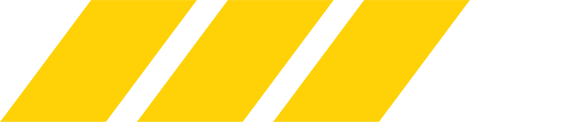k cool.
your Timeline is open at the bottom. That is only needed for GIF animation. So if you could close that window.
Go to WINDOW at the top and uncheck TIMELINE
your Timeline is open at the bottom. That is only needed for GIF animation. So if you could close that window.
Go to WINDOW at the top and uncheck TIMELINE